iPod family has quite a lot of members: iPod shuffle, iPod nano, iPod classic, iPod touch and each series has several generations. Among them, classic and touch feature video playback function. For the portability and convenience, people like to watch movies on iPod. Unfortunately, not all the formats can be used on iPod.
I’m sure there are many programs out there nowadays that will convert files to iPod format. And here is one – Aviosoft DVD to iPod Converter. It can convert DVD to iPod at fast speed and with high quality. The Main Movie mode lets you convert only the longest title of a DVD to iPod, remove all unwanted intros, menus, sound tracks, etc.
Below is the step by step tutorial showing you how to convert main movie to iPod classic and touch.
Transfer DVD Main Movie to iPod Guide
The tool you will need is DVD to iPod Converter. Download here, install it on Windows and follow the below detailed steps.
Step 1. Import DVD Movie
After launching the converter, insert the DVD into DVD drive, the converter will auto read the disc and display DVD information.
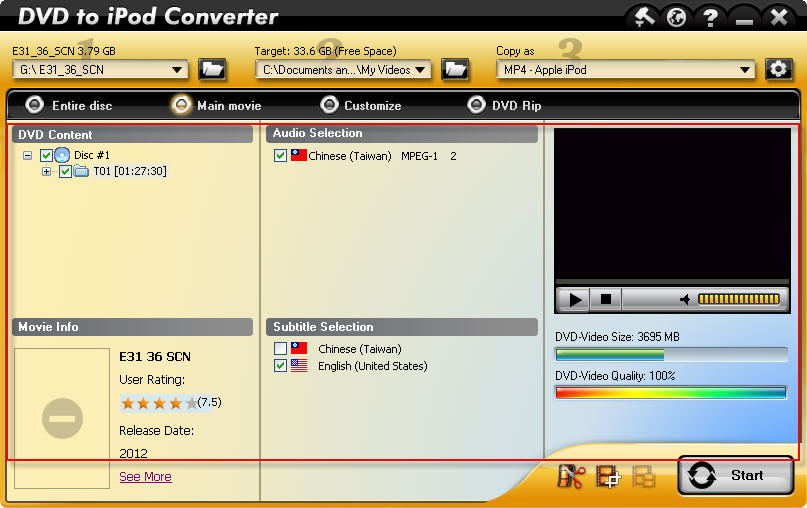
Step 2. Set Output
Specify a target folder to save converted MP4 file. Choose audio and subtitle that you want to keep.
Step 3. Start to Convert
Now you can click the “Start” button to start ripping DVD main movie to your iPod.
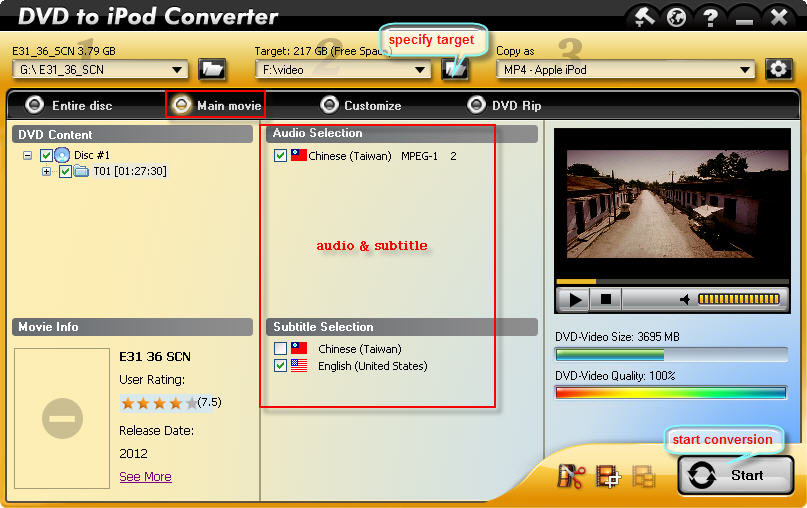
Step 4. Sync the Output Files to iPod
Open iTunes, click “File” on the main menu. From the drop-down list, select “Add File to Library” or “Add Folder to Library”. And now you can put the converted files or folder to the iTunes Library. Connect your iPod nano to PC and now you can transfer the converted videos to your iPod nano with the sync of iTunes.
No comments:
Post a Comment